%% generate tags start %%
#knowledge-management
%% generate tags end %%
#productivity #knowledge-management/whiteboard
## What is Muse?
white board for knowledge management!

%% run start
```ts
const {LinkPreview} = customJS
return LinkPreview.getLinkPreviewFromUrl("https://museapp.com/")
```
%%
<div class="nifty-link-card-container">
<a class="nifty-link-card" href="https://museapp.com/" target="_blank">
<div class="nifty-link-card-text">
<div class="nifty-link-card-title line-clamp-2">Inspired & focused thinking with Muse</div>
<div class="nifty-link-card-description">Muse is a canvas for thinking that helps you get clarity on things that matter. Think in private or collaborate with others. Available for iPad and Mac.</div>
<div class="nifty-link-href">
<img class="nifty-link-icon" src="https://museapp.com/favicon.ico">
https://museapp.com/
</div>
</div>
<div class="nifty-link-image-container">
<div class="nifty-link-image" style="background-image: url('https://media.museapp.com/website/2023/3.0-unfurl.png')">
</div>
</div>
</a>
</div>
%% run end %%
> [!info] read more
> [Guide to Muse 3 (notion.site)](https://museapp.notion.site/Guide-to-Muse-3-91df0aa812ab4feeb3ba2dfd6e32a4a0)
## Features
1. support all platform, ios, mac
2. hand writting on whiteboard
- ❌ doesn't seem that they can share to web
- ❌ doesn't seem that they can edit or web
## Alternatives and Comparison
## Version 3

Muse is a canvas for thinking that helps you get clarity on things that matter. It's your space for deep thinking, a quiet hideaway to collect and organize your thoughts.
The 3.0 release goes beyond private workspaces by allowing you to invite your friends, family, and coworkers into new collaborative workspaces. And with new tools like search, board zoom, UI customization, and more, Muse 3 is our biggest update ever.
### Collaborate with Others
In addition to your private workspace, you can now add shared workspaces to collaborate with other people.
Add comment cards to boards for discussion. Their avatars appear in cards to show where they are in the board heirarchy, and tapping any avatar jumps to that person's location. You can copy a web URL to any board inside your Muse, and your collaborators can click and jump straight to that board.
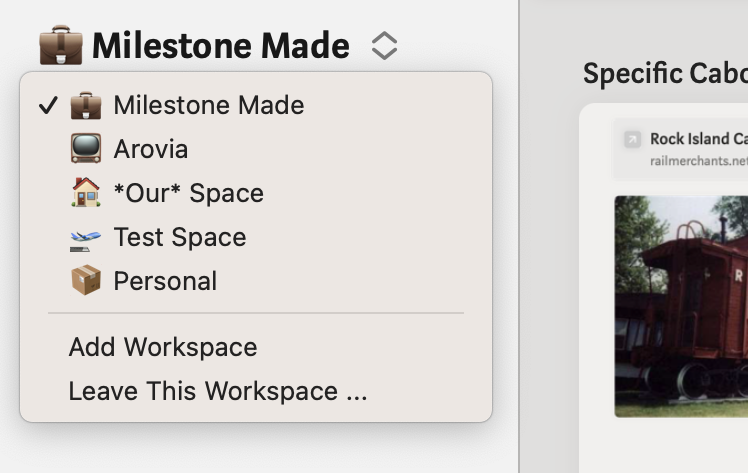
Multiple workspaces let you separate your private musings from shared work areas.

Collaborate with others in a shared workspace — allowing them to view, edit, and add boards.
Follow collaborators during live sessions as they move between boards.

### Search and Sidebar
A highly-requested feature, in-app search, finally arrives in Muse 3. Quickly search within any workspace and jump directly to the right board. All of your text, notes, filenames are indexed for quick access.
After jumping into a document, the new navigation bar updates the breadcrumb titles to show your location within your boards. The back/forward buttons make it easy to go back to your original document.
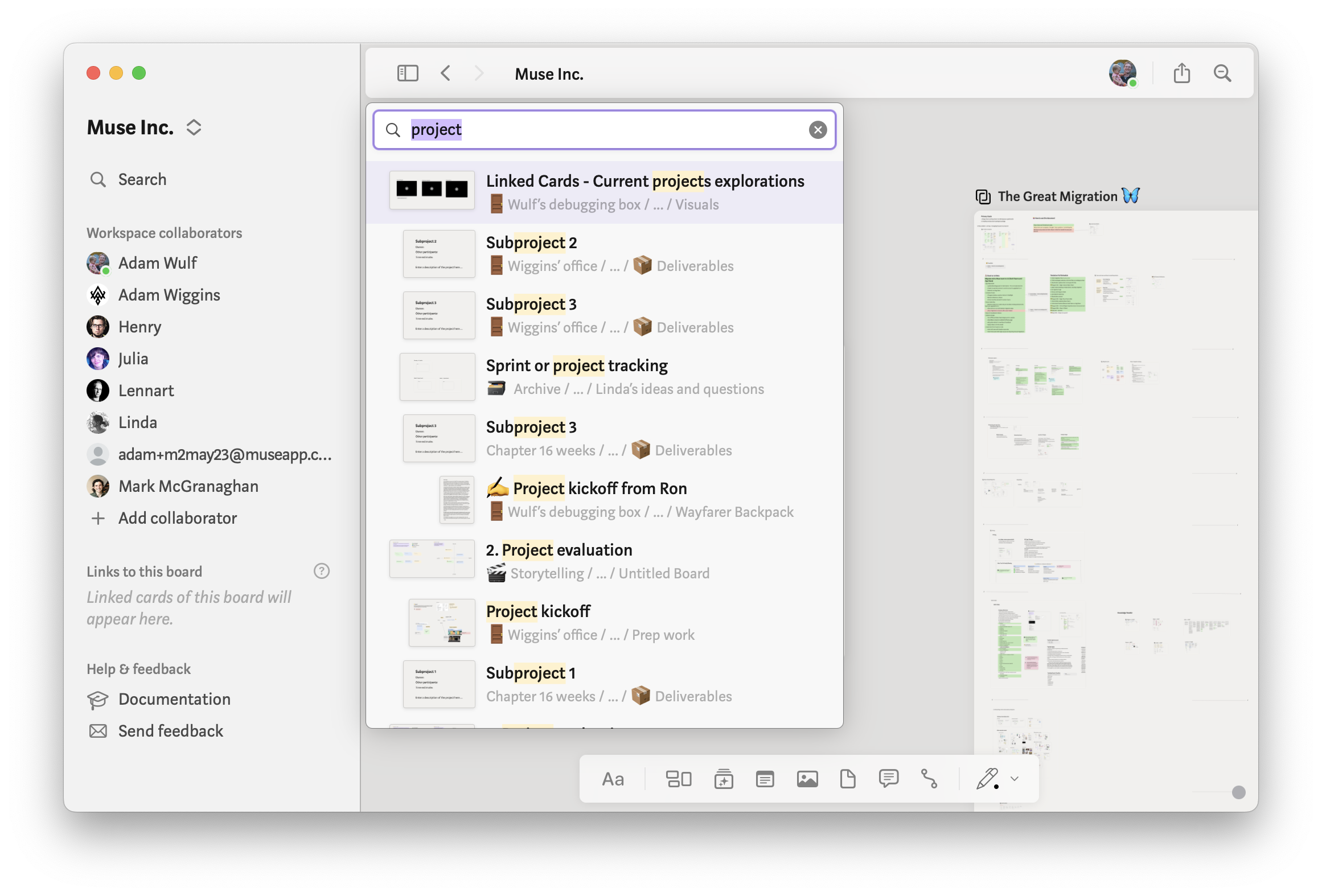
Quickly jump to your content with the new in-app search, and switch between workspaces and see who's online with the new sidebar.
The new sidebar shows your workspaces, lists your collaborators, and shows all of the parent boards that link to your location. It's quick and easy to find what you're looking for and jump to the boards that matter the most.
### New UI
Muse 3 brings new tools to find and navigate your content, unifying the Mac and iPad interface for uncluttered thinking. The sidebar can collapse when not in use, the new navigation bar makes it easy to keep context of your location with breadcrumbs, back and forth buttons navigate recent places, and the new toolbar gives one tap access for adding new content to your boards.
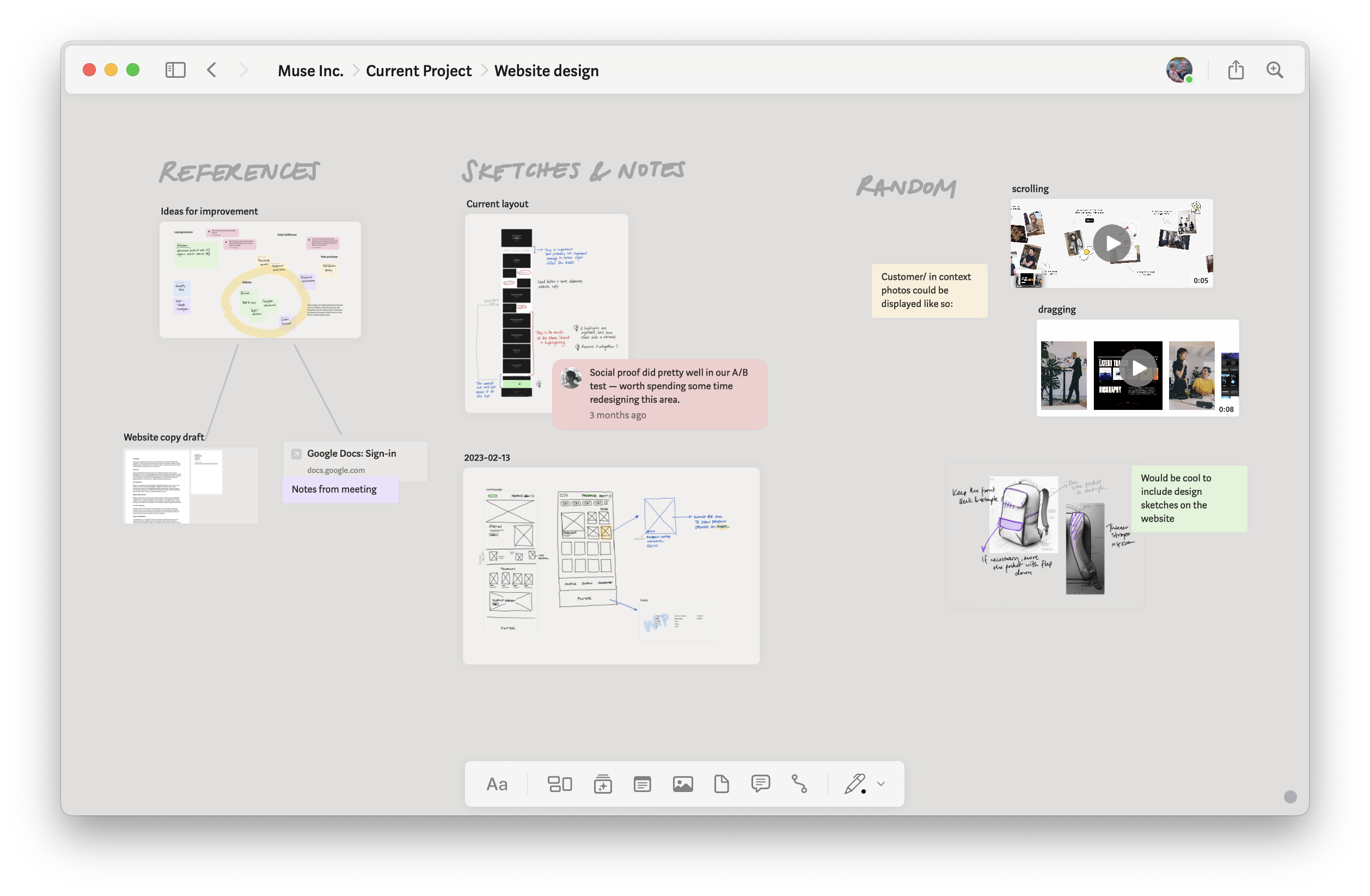
Collapse the sidebar, new navbar with breadcrumbs, and toolbar for quickly adding new content.
Other great new features:
- **Card connections** make diagramming and mind mapping simple. Select any two cards, and connect them together with a line that'll move as they move.
- **Ink is now available on Mac.** Perfect for highlighting text in your PDFs, drawing quick sketches, or using the Presenter Pen when collaborating with others.
- **New UI customization options** lets you adapt Muse to your needs. Adjust iPad gestures to toggle the UI chrome for focus mode, and enable a new swipe gesture for quicker navigation.
## Version 2

Muse is a workspace built for the [messy middle](https://museapp.com/how/workflows) of your creative process: deep thinking, synthesizing, and sense-making.
Version 2.0 includes everything from its predecessor: an open canvas of [nested boards](https://museapp.com/how/nestedboards), cards and ink for visual and spatial thinking, and content snippets like PDFs, videos, and tweets. And here's what's new…
### Muse for Mac = Focused Productivity
The vision for Muse 2 is to bring your boards to every computing device you use for work. Each device cues a unique mood and way of working. iPad, for example, is relaxed and informal; and it's fun to work directly with your hands. New for 2.0 is Muse for Mac.

Mac is where creative work gets done. It's the best platform ever created for creative and productive tasks, encapsulating 30+ years of thinking. Muse for Mac is designed from the same principles as Muse for iPad, while taking advantage of more screen real estate, the keyboard, files, and overlapping windows.
- Read the new [Muse for Mac handbook](https://museapp.com/handbook/mac)
- Dive deep on the [design of the Mac app in this Metamuse episode](https://museapp.com/podcast/55-mac-app-design/)
### Text Blocks = Write Spatially
Muse 2.0 introduces text blocks, a way to write spatially. This brings a new dimension to writing and note taking, alongside your handwritten scribbles and rich media.

Text blocks are now the default way to write in Muse, from a single line to email drafts to the first draft of your next long essay. Double-tap anywhere on a board to start writing with text blocks.
By combining the joy of visual thinking with the efficiency of linear text editing, Muse lets you express the full richness of your ideas to create unexpected connections and creative leaps.
### Local-first Sync = Fast and Offline-capable
Your Muse workspace is shared across Mac and Muse for iPad using a technology called local-first sync.
Muse keeps all the data locally and any edits happen completely on the device. That means you never need to experience any delay or stutter when moving a card, drawing or highlighting, or typing some text.

Often the places best suited for contemplation are the least well-connected, like a long flight or train ride. Local-first means if you're offline, everything will continue to work as normal. Once you reconnect, all your edits will be uploaded at blazing-fast speed.
- Dive deep on [our sync technology in this Metamuse episode](https://museapp.com/podcast/56-sync/)
### Muse for iPad = Relaxed Thinking
Muse for iPad is still the best place for reading, annotating, and open-ended brainstorming. It offers a human and creative working style by embracing what makes iPad special: the intimacy of the touchscreen, the immediacy of the high-performance display, and the fun of working with your hands.

Muse 2.0 for iPad uses text blocks and the sync capability described above. Otherwise you'll find all the same great features you know from Muse 1: fluid gestures, nested boards, rich media cards, excerpts, iPadOS multi-window and drag-and-drop support, and so on.
### If You're Coming from Muse 1.9…
If you're a user or customer of Muse 1 for iPad, you should already be updated to 2.0. You'll probably notice the refreshed interface styling right away:

The first time you run Muse after upgrading, you'll see a brief housekeeping screen as your data is migrated to the new format. After that, a notification at the top allows you to opt in to sync:

Feel free to dismiss this and continue to use Muse normally. You can opt in any time from the Settings panel. Read more in the [sync opt-in FAQ](https://museapp.com/migrations/sync).
You can now use text blocks by double-tapping on empty board space. Any text imported into Muse (for example, by copy-pasting or from the browser extension) will now arrive as text blocks.
Notes (previously "text cards") are more compact and can now be used with either text or ink. They are great for short annotations and fixed-size sticky notes. All your existing text cards are converted to notes and can be used in largely the same way.